How to add Variations to your Amazon Listings: 2024 Guide
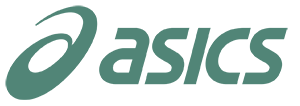









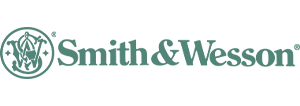



Imagine boosting your sales just by changing how you show your products on Amazon: that’s what Amazon Variation Listings can do. Instead of having separate listings for the same product that comes in different sizes, colors, or has any other distinctive attribute, you can just group them together.
By locating the options for your product all in one place, you make shopping easier and more appealing for customers as they don’t have to wander off your page and click on the other one just to see the same item, but slightly different.
So, how do you add variations to your product listing, and what other basics do you need to know to get started? Let’s explore together!
What are Amazon Variations?
Amazon describes variations, or parent-child relationships, as different product options under a single listing. These products are somewhat similar but differ in attributes such as size, color, flavor, etc.

If you pay attention to this example, you can see that this T-shirt comes in 7 different colors and, although not seen in the image, 6 sizes. The seller made a smart choice by grouping them all in one listing, as except for these two attributes, these T-shirts don’t differ from one another in any other way.
What are the Elements of Amazon Listing Variations?
1. Parent Listing: This is a listing that serves as a placeholder for related items (child products), and on their own, they can’t be purchased. Their main function is to group similar products together.
Say, if two T-shirts share the same parent listing, they are considered child products. If you see any of these T-shirts on SERP and click on them, you will be redirected to the parent listing where you can discover the rest of the options available for that item. This makes it much easier for shoppers to navigate through Amazon and compare different options for the same product.
2. Child ASINs: These are the items you can actually purchase, where each comes with its own differences like color, size, shape, flavor, etc.
3. Variation Theme: This shows how each child product is different, like by size or color. The variation type can change depending on the product category.
For example, makeup might vary by shade, while clothing could differ by size and color.
What are the Benefits of Amazon Variations?
1. Increase in Conversions
By providing multiple options like size, color, or flavor in one listing, customers can find what they need without scrolling through endless search results. This convenience boosts conversion rates and drives up your revenue.
2. Enhance Product Visibility
Pair low-performing or new items with successful listings to increase their visibility. For instance, instead of creating a separate listing for a new lipstick, add it as a variation to a popular existing lipstick listing to gain more exposure.
Also, consider pairing such an item to a listing with many positive reviews. Before anything else, shoppers look at the ratings of the item: they rarely lie, unlike sellers who would often hide the product’s flaws behind a beautiful wrapper rather than tell the truth.
3. Improving Organic Ranking with Combined Sales History
Amazon favors products with high ratings, placing them higher in search results. When sales from your main listing and its variations combine, it strengthens your overall sales history.
How to list Multiple Variations on Amazon?
Before setting up your first parent-child listing on Amazon, it’s important to check which product categories can have variations. Here are some of the main ones that allow this feature:
- Pet Supplies
- Toys & Games
- Sports & Outdoors
- Grocery
- Health & Beauty
- Clothing
- Accessories & Shoes
Moving on to how you can manually add a listing variation if you’re a registered Amazon seller:
1. Go to your Seller Central Dashboard.
2. Under ‘Catalog’, click ‘Add a Product.’
3. Choose ‘I’m adding a product not sold on Amazon.’
4. Pick the category that best fits your product. You’ll be taken to a page to fill in details like ‘Product Name,’ ‘Brand,’ and ‘Manufacturer.’ Don’t worry about the ‘Product ID’ since you’ll add multiple variations.
5. Click the ‘Variations’ tab and choose a variation type (like size, color, or shape) under ‘Variation Theme.’
6. Enter all the variations you plan to sell, then click ‘Add Variations.’
7. Complete the rest of the details, such as product ID, price, or quantity.
8. Once everything is correct, click ‘Save and Finish’ to complete the process.
How to Add a Variation to an Existing Amazon Listing
The good news is, the steps you’ll have to follow will be quite similar. Let’s see how you can do that through Seller Central Dashboard:
1. Under the ‘Catalog’ menu, click on ‘Add a Product.’
2. Select ‘Add a variation using Variation Wizard.’ This tool helps you create or update parent-child listings.
3. In the Variation Wizard, choose to update a child ASIN or add it to a parent ASIN.
4. Fill in all the necessary information.
5. Click ‘Generate Template’ to get a complete inventory file template.
6. Upload the template to submit your variations.
Through an inventory file:
1. Find the right category template from the Product Classifier or Template for Specific Categories. Check the ‘Valid Values’ tab for available variation themes.
2. Create parent and child SKUs In the inventory template.
- For the parent item:
- Complete all required fields and give it a unique SKU.
- Leave the ‘Parent SKU’ column empty.
- Type “parent” in the ‘Parentage’ column and choose a valid ‘Variation Theme.’
- Leave ‘Relationship Type’ and non-required fields empty.
- For each child item:
- Complete all required fields and give it a unique SKU.
- Leave the ‘Parent SKU’ column empty.
- Type “parent” in the ‘Parentage’ column and choose a valid ‘Variation Theme.’
- Leave ‘Relationship Type’ and non-required fields empty.
Once everything is filled out correctly, upload the completed file.
Advice for Creating Variations on Amazon
1. Ensure Accurate and Complete Information:
Provide detailed and precise information for each product variant. Double-check details like SKUs, prices, and product descriptions to avoid confusion and potential customer dissatisfaction.
2. Maintain Consistency Across Listings:
Use the same style and tone across all variations to create a cohesive experience for shoppers.
3. Optimize for Search Visibility:
Use relevant keywords throughout your listings to improve search rankings. Pay attention to titles, bullet points, and descriptions to enhance discoverability.
4. Monitor Your Listings
Keep an eye on how your variations are doing and listen to customer feedback. If a variation isn’t selling well, try updating the image or enhancing the description.
Final Thoughts
Adding product variations to your Amazon listings can enhance the shopping experience and boost your success on the platform. By strategically organizing themes, curating content, and arranging your variations, you can capture customer interest and keep them focused on your listings rather than turning to competitors. However, the key to success here is to identify the categories and products where introducing variations will actually pay off.
Should you need help finding such categories or simply setting up variations for your product, Contact our specialists at Weby Corp. We’ll make it simple for your customers to find your product, easily explore and compare its different versions on a single page.
Table Of Glossary
FAQ
Although you can typically apply only one variation theme per listing, some categories allow themes that merge two variations.


