What are Amazon Negative Keywords: 3 Strategies to Optimize PPC in 2024
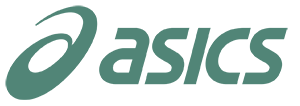









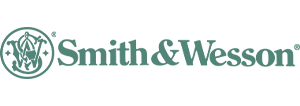



If you’re new to Amazon and trying to dig deeper into the problem of high ACoS, you should consider looking into the direction of negative keywords on Amazon first. Some sellers don’t pay enough attention to this, with their minds blurred by the great number of impressions they receive on their ads. But does this high volume of impressions play such a big role, anyway?
In your case, it probably doesn’t. No matter how many times your ad is viewed by a potential customer, if it doesn’t suit that customer’s search intent, it’s highly unlikely that they will move from that “potential” state to “actual.”
In this guide, we will explain what Amazon Ads negative keywords are, how you can identify good negative keywords for your listing, and, accordingly, reduce wasted ad spend to improve your ROAS/ACoS metrics.
What are Amazon’s Negative Keywords?
Negative keywords in Amazon advertising are terms you want to exclude from making your ad show up. By incorporating these negative keywords, you can filter out unrelated traffic, thereby enhancing the effectiveness of your ads. This helps ensure your ad spend targets more relevant searches.
Let’s say you sell ceramic mugs and use the keyword “mugs.” Without setting negative keywords, your ad might appear in searches for “plastic mugs.” A shopper might click on your ad, find out it’s not what they were looking for, and leave immediately. This results in you paying for the click without gaining a sale.
Without making use of negative keyword targeting, your ads are likely to appear in numerous searches that are:
- Irrelevant
- Unprofitable
- High CPC (costs per click) without returns
- Low CTR (click-through rates)
- Low CVR (conversion rates)
What is the Difference between Negative Keywords and Regular Keywords?
Much like the two faces of a coin that share traits but have separate roles, here are the highlights of how negative and regular keywords differ:
Feature/Aspect | Amazon Positive Keywords | Amazon Negative Keywords |
Function | Trigger ad display when used in searches. | Prevent ad display when used in searches. |
Types of Keywords | Broad Match, Phrase Match, Exact Match. | Phrase Match, Exact Match. |
Purpose | Help products appear in relevant searches, increasing visibility. | Stop ads from showing in irrelevant searches, improving targeting. |
How It Works | Positive keywords are included in ad campaigns to match user search queries, ensuring the product appears when related terms are used. | Negative keywords are added to exclude certain search queries from triggering an ad, thus avoiding unwanted impressions and clicks. |
Learn more about different keyword match types in This Article to ensure your products reach the right audience while minimizing unnecessary ad spend.
What are Negative Keywords Types?
When it comes to PPC ads, there are three match types of keywords you can make your ad show up for, but only two of them correlate to negative keywords, and these are:
1. Negative Phrase Match Keywords
This match type stops your ad from showing up in search results that include a specific sequence of words, even if there are slight variations like plurals or minor misspellings.
Let’s say “vintage leather wallets” is set as a negative phrase. Here are some search queries:
- "handmade leather wallet" - your ad will rank for this search, even though the word was used in the singular.
- "genuine leather wallets" - your ad will rank for this search as well.
However, these queries will block your ad:
- "vintage leather wallets for men"
- "best vintage leather wallets"

* Note: Amazon restricts your negative phrase to a maximum of four words.
2. Negative Exact Match Keywords
When using negative exact match, the search must match your keyword exactly, but it can include plurals and slight misspellings. Let’s get back to our example and say “vintage leather bags” is your negative exact keyword.
Here’s what will happen:
- If someone searches for "crossbody handmade vintage leather bags," your ad will show because the search includes extra words.
- Similarly, "genuine vintage leather bags for women" will also trigger your ad because of the additional words.
However, these searches will block your ad:
- "vintage leather bags" - this matches the negative exact keyword completely.
- "vintage leather bag" - even though a singular form of the word is used, it’s still going to be blocked.
- "vntage leather bags" - small misspelling, yet it will be blocked too.

* Note: Amazon restricts your negative phrase to a maximum of ten words.
How to Add Negative Keywords in your Amazon Seller Central?
1. Log into your Amazon Seller Central Account, navigate to the Advertising Tab and select “Campaign Manager”.
2. Choose the campaign or ad group where you want to add your negative keywords.

3. Click on the “Negative keywords” tab on the left, and then on “Add negative keywords”

4. In the newly opened window, you can now add negative keywords and choose one of the two available match types.

How to Remove Negative Keywords
Follow the same steps up until step 3. Next, choose the keyword(s) you would like to remove and click on “Archive” – Done! These words will no longer have any effect on your PPC ads.

Congratulations, adding & removing negative keywords is as simple as that! The real difficulty, however, lies in identifying which keywords should be excluded to optimize your ad performance.
Top 3 Strategies to Find the Right Negative Keywords on Amazon
1. Use Amazon Search Term Reports
Checking out Amazon’s search term reports can provide you with valuable insights into the specific terms that led users to click on your ads. Here, you can easily identify any irrelevant or underperforming search terms and turn them into negative keywords.
To access these reports:
1. Head over to your Amazon Seller Central, hover over “Reports” and click on “Advertising Reports”.
2. Select “Create Report” and adjust the configuration according to your current needs.
3. Click on “Run Report“.

The main goal of the search terms report is to find the most relevant and popular terms that lead to user clicks. Using this information can make your Sponsored ad campaigns more relevant and reduce costs.
In this report, you can find important details like:
1. Campaign Name
2. Ad Group Name
3. Portfolio Name
4. Keyword Match Type
5. Customer Search Terms
6. Impressions
7. Clicks
8. Click-through Rate (CTR)
9. Cost-per-click (CPC)
10. Amount Spent
11. Advertising Cost of Sale (ACoS)
12. Return on Advertising Spend (RoAS)
13. Total Sales
14. Conversion Rate
By studying this data, you can spot keywords that boost sales and improve conversion rates, which you can then add to your current campaigns. It’s also crucial to identify keywords that don’t convert well or get many clicks. These should be added as negative keywords to cut down on unnecessary ad spending.
* Tip: Focus on key metrics such as product sales, clicks, CTR, and the total number of orders.
2. Analyze your Competitors
Open one of your competitor’s product pages and pay attention to their Sponsored Ads, also read through the customer reviews section where you might stumble upon keywords that are frequently used but aren’t relevant to your own product.
Imagine you’re selling organic skincare products and you notice a competitor who also sells skincare items, but focuses on anti-aging creams. As part of your competitor analysis, visit their product pages and observe the Sponsored Ads they use. You might find keywords like “anti-aging,” “wrinkle treatment,” or “mature skin” frequently appear.

In the reviews section you might read comments such as “Great for reducing wrinkles” or “Perfect for mature skin,” which feature keywords that don’t align with your organic skincare line’s target market. From this analysis, you can identify that “anti-aging” and “wrinkle treatment” are keywords likely to attract a different audience than the one your organic products are intended for, so adding these as negative keywords is the way to go.
3. Negative Keywords A/B Testing
To be more specific, we recommend that you split your negative keyword list into separate groups of closely-related terms. For example, one group can focus on price-related terms, and the other on quality-related ones.
To test these groups, you could run two parallel ad campaigns: one excluding Group A’s price-related terms and the other excluding Group B’s quality-related terms. By analyzing the results, you can determine which group of negative keywords more effectively filters out irrelevant traffic, allowing you to focus your budget on attracting the right audience.
How to Use Negative Keywords Effectively?
1. Use Negative Keywords in Low-Performing Campaigns
To lower your Advertising Cost of Sale (ACoS), consider adding negative keywords to campaigns that aren’t converting well. This approach helps remove irrelevant searches that raise your ACoS but don’t lead to sales. If you notice your ads are getting a lot of clicks but few conversions, using negative keywords can filter out these ineffective searches, saving your budget and improving campaign performance.
2. Avoid Having your Ads Compete Against each other on Amazon
Make sure your Amazon campaigns aren’t competing against each other by using negative keywords wisely. This method helps you eliminate irrelevant search terms, ensuring your ads reach the right audience and lowering your Advertising Cost of Sale (ACoS).
For example, if you offer a variety of sports shoes. By using negative keywords, you can prioritize promoting the running shoes you’re most eager to sell when customers search for “sports shoes.” Meanwhile, your other shoes can be targeted by more specific searches like “basketball sneakers”.
3. Update your Bids from Broad Match to Exact Match
To switch from broad match to exact match bids on Amazon, start by closely examining your broad match search terms. Pick the ones that perform well and move them to exact match. This helps you control your bid costs, increase visibility for important terms, and make the most of cost-effective, high-conversion keywords.
Let’s say you’re running a campaign for promoting your toy car. You start with the broad match keyword “car.” This will match queries such as “race car” and “toy car.” However, it may also match searches like “car charger” or “car seats.” So, you can add “car charger” and “car seats” as negative keywords.
This will help filter out irrelevant searches and improve the efficiency of your campaign. You can also add other irrelevant search terms as negative keywords to keep reaching the right audience who are looking specifically for your type of product.
Final Thoughts
Incorporating negative keywords into your Amazon PPC campaigns is essential for cost-efficiency, as their absence may result in your ads appearing for similar products, potentially escalating your ad spend. Remember to regularly review and update your negative keyword list, ensuring it aligns with current search trends and customer behavior.
Whether you’re looking to lower your ad spend or enhance your campaign’s targeting, we are here to help. Weby Corp is a leader in Amazon PPC campaign management, known for optimizing ad performance through strategic keyword management and smart budget allocation. Reach out now and let us be your trusted partner in achieving success on Amazon!
Table Of Glossary
FAQ
1. Analyzing Amazon Search Term Reports to identify irrelevant terms;
2. Conducting competitor analysis to refine your keyword list and exclude those which don't match the search intent;
3. Using negative keywords A/B testing to experiment with different groups of closely-related terms;




