Sponsored Products: How To Set Up Amazon Sponsored Ads 2025
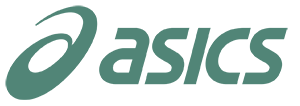









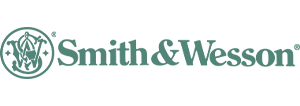



Sponsored Products are widely considered the most important Amazon ad type due to their unparalleled impact on sellers’ performance compared to other types of sponsored ads. And these are not just empty words: According to statistics, Sponsored Products generate the most clicks, have the highest CTR, and produce the most revenue and sales on the platform. Nearly 75% of individual sellers on Amazon opt for them when running a campaign, as they don’t require brand registry (unlike other PPC ads) and are relatively easy to set up without prior experience.
But don’t be fooled into thinking you’ll achieve instant success when you launch your first Sponsored Product campaign: being the most competitive form of PPC advertising, a single misstep at the beginning can easily drain your budget without delivering substantial results.
Having managed dozens of PPC campaigns, we know what it takes to properly setup Amazon Sponsored Products Ads successfully. In this guide, we’ll uncover common strategies and mistakes to help you avoid costly mistakes and create ad campaigns that truly deliver.
What are Amazon Sponsored Products Ads?
The reason why Amazon Sponsored Products are so appealing to buyers is because of their ability to naturally blend in. As a customer, you might not even realize that you’ve clicked on an ad. Subtly placed throughout the result page, the only indication that they’re ads is the barely noticeable label “sponsored.”
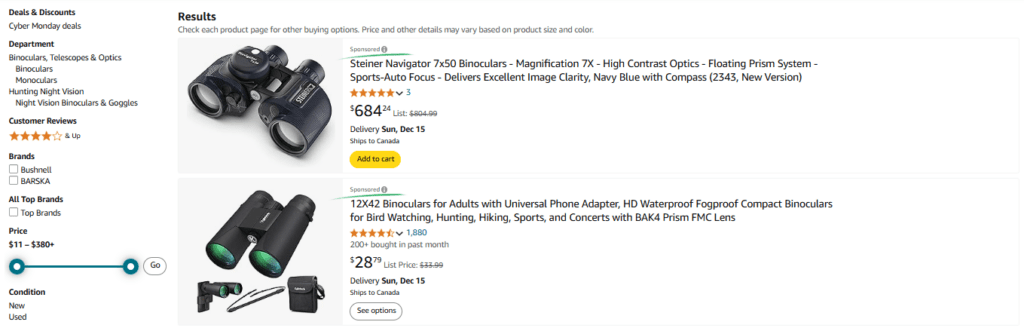
Sponsored Products are cost-per-click (CPC) ads designed to promote individual product listings. They are only displayed when the advertised products are in stock and the listings include detailed, informative descriptions about the product. When a customer clicks on your ad, they are directed straight to your product page to explore further.
Where Do Sponsored Products Ads Appear?
Sponsored Products Ads can appear both on Amazon and on certain other premium apps and select websites. That’s right, Amazon’s platform is not the only place where they can appear: since August 16, 2023, Sponsored Products ads are now shown on websites such as BuzzFeed, Pinterest, Hearst Newspapers, Raptive, Ziff Davis, Lifehacker, and Mashable.
If we turn our attention back to Amazon platform, Sponsored Products can appear in the following places:
1. Search Result Pages
You can typically see most Sponsored Products ads at the very top of the search results page, but this is not always the case. They can appear on the first, second, third, or any other page in varying order, which depends on the competitiveness of your bid and the product itself.
Naturally, ads securing the top spots on the first page receive the most clicks. Point is, Sponsored Products ads are not restricted to a single page; they can appear anywhere from the very first to the very last page of the search results.

Sometimes, you will stumble upon a “Customers Also Viewed” section or a “From Frequently Shopped Brands” section featuring similar products from various brands. These sections can typically be found only on the first results page and not on any others.

2. Product Detail Page
Sponsored Products can also be found on the product’s detail page either below the description or right above the customer reviews section. Similar sections are also usually found on the first search results page, as shown in the example above.

Note: Amazon Sponsored Product Ads are displayed only when your product secures the Amazon Buy Box
How Do Sponsored Products Work?
Sponsored Products ads operate on a pay-per-click (PPC) basis, where sellers compete with each other through bidding for a chance to display their products in front of potential buyers. You determine how much you’re willing to pay for each click on a particular keyword, giving you full control over your ad spending.
The two major steps of launching any Sponsored Ad are:
1. A seller chooses the keywords and key phrases that best match their product;
It’s arguably the most important part of setting up a Sponsored Products Campaign, as it requires a clear understanding of your target audience and ensures that customers find your product relevant to their search queries.
After all, it’s hard for buyers to determine if it’s the right product for them by just looking at a photo and a title, as these only give a general idea of what the item is. If a customer clicks on the ad, scrolls through the detail page looking for an important detail and finds it irrelevant – they are unlikely to make a purchase. However, that click has already drained some of your budget.
This mistake is more common among sellers of new products who bid on general keywords rather than specific or long-tail ones.
2. Sellers set a bid based on how much they’re willing to spend per click;
Generally, the more you’re willing to pay per click, the more exposure your ad is likely to receive. As we’ve already seen, Sponsored ads can appear anywhere from the first to the last page of the search results.
If you’re looking to display your ad at the very top, or at least on the first page, be prepared to set a high bid and constantly compete with other sellers for the sweet spot. However, if your budget is tight and you can’t afford to spend much, your ad will display lower and get fewer views from potential customers.
Another important aspect to address is how Amazon’s bidding works. In short, every Amazon PPC ad works on the same principle as a second-price auction: when someone searches for a product on Amazon, a real-time cost-per-click (CPC) auction takes place.

This auction determines two things:
1. Whether an ad is relevant to the search query and should be displayed;
2. The order in which it will appear;
Amazon follows a modified second-price auction model. Typically, in such auctions, the winning bidder pays $0.01 more than the second-highest bid.
However, Amazon’s auction system goes beyond this by considering both the bid amount and the ad’s relevance to the search query. Relevance is likely evaluated using factors such as expected click-through rates (CTR) and conversion rates, although the exact specifics are not disclosed.
This means that the advertiser with the highest bid doesn’t always secure the top spot. So, if some other ad with a lower bid is more relevant to the search term, it may gain an advantage in placement. By combining bid value and relevance, Amazon introduces an added layer of efficiency to its bidding process.
How to Set Up Amazon Sponsored Ads Campaign
If you’re new to creating Sponsored Products Ads campaigns, we have prepared a complete step-by-step guide explaining every single feature available to you at the moment. To create Sponsored Products Ads capaign, first things first:
1. Access the Amazon Advertising Console by logging into your Seller Central account.
2. Navigate to the “Advertising” tab and select “Campaign Manager.”
3. Choose “Sponsored Products” from the available options.

Clicking “Continue” on Sponsored Products will bring up a new screen where you can configure your future campaign. Let’s run through each setting in more detail:
1. Ad Group Name
Ad groups are crucial when you’re running split tests and need to clearly differentiate between listings with slight variations. If that’s not the case, you can leave this field as its default.

If you’re a new seller, your main focus should be on the campaign name. We’ll cover that later.
2. Products
This section contains all of your products and allows you to select the ones you’d like to include in a PPC campaign. Simply click the “Add” button next to the desired product.

We recommend adding only one product per sponsored campaign. If you create a PPC campaign with multiple products, it will be much more difficult to understand which product is performing well and which is not.
There are exceptions to this, but generally, you should always run a sponsored campaign with only one product. This is especially important when you’re just starting out, as it’s in your best interest to collect initial data on the keywords and bids that work best for your product.
3. Targeting
This is one of the most important settings, as it determines the success or failure of your entire Sponsored Ads campaign. Here, you have two major categories: automatic targeting and manual targeting.
First, let’s briefly cover automatic targeting before moving on to the manual one, which is what you’ll typically use on a daily basis.
- Automatic Targeting
Automatic targeting removes the hassle of aligning your ads with shopper search queries and products. It saves you time while providing valuable insights into how customers discover similar items.
However, it is useful only for a limited period while you’re still discovering opportunities for specific keywords to bid on in the future.

Amazon offers four types of automatic targeting strategies, and you can bid on each one individually:
| Match Type | Description | Example (BrandName - Athletic Lightweight Running Shoes) |
|---|---|---|
| Close | Targets shoppers searching for terms directly related to your product |
|
| Loose | Shows your ad to shoppers who use less specific but still relevant search terms |
|
| Substitutes | Ads can appear to shoppers who are exploring product pages or items similar to yours |
|
| Complements | Targets shoppers viewing products that pair well with yours |
|
Automatic targeting should be used when:
1. You’re new to Sponsored Products and need an easy way to get started without managing complex campaigns.
2. You don’t have the time to optimize campaigns regularly and prefer a system that adapts automatically to seasonal trends and changing shopper behaviors.
3. You want to reach a larger audience and connect with potential customers who might not have discovered your product yet.
4. You’re introducing a new product in a different category and need insights into how shoppers search for related items.
5. You want to uncover new, high-performing keywords that drive clicks and sales, which can later be applied to manual campaigns.
Now, let’s talk about a much broader section of targeting – manual.
- Manual Targeting
Inside manual targeting, you’ll see two options: “Keyword Targeting” and “Product Targeting.” Here’s the difference between the two:
• If you want your product to appear on Amazon’s search results page when someone searches for a specific term or phrase, select Keyword Targeting.
• If you want your ad to appear on specific listings of your choice, select Product Targeting.

Note: Regardless of whether you choose Keyword Targeting or Product Targeting, your ad won’t be limited to just the search results page or the detailed pages of your selected listings. For instance, if you choose Keyword Targeting, your ad might also show up on competitors’ listings if Amazon deems it relevant. Essentially, you’re guiding Amazon with your intent and preferred ad placement, but your ad won’t be “restricted” to those preferences.
Now, let’s explore Keyword Targeting and Product Targeting in more detail.
- Keyword Targeting
When it comes to this targeting method, an entirely new article could be dedicated to it, but we’ll try to keep it concise and explain what options Amazon offers within this campaign setting.
First of all, keyword targeting means selecting specific terms and phrases for which you want your product to rank. Depending on the product, Amazon will suggest a list of keywords, match types, and bids to rank for, but you may not necessarily use them.
In the “Enter List” tab, you can specify your own keywords or upload an Excel (.XLSX) file that contains them. Most sellers tend to favor this option because, although Amazon’s suggested keywords provide a good foundation, they tend to lack the specificity that aligns with your product’s unique selling points.

Once you’ve added your preferred keywords, you can now specify the bid and choose a match type — broad, phrase, or exact. This step is very important, as choosing the right match type has a direct impact on the success of your campaign.
We’ve covered how each match type works in detail in another article, but we’ll give you a brief explanation here as well.
| Match Type | Description | Example |
|---|---|---|
| Broad | Displays your ad whenever a customer’s search query includes any word from your key phrase, in any order. It also considers synonyms, plural forms, abbreviations, and closely related terms. |
If your keyword is “running shoes,” your ad might appear in search results for terms such as “sports footwear” (as it encompasses running shoes), “athletic sneakers” (a related synonym), or even “jogging gear” (because running and jogging are connected activities).
|
| Phrase | Your ad shows up if a customer’s query includes your exact key phrase, even if additional words come before or after it. |
For the keyword "smartphone case," your ad could appear for searches like "durable smartphone case" or "smartphone case with stand". It would also display for near-implied searches, such as "protective cover for phones" or "phone case with grip," since they relate to the idea of a smartphone case and its purpose.
|
| Exact | Your ad is triggered only when a customer’s query exactly matches your specified keyword or includes minor variations, such as plurals or misspellings. This type ensures that your ad is only shown to shoppers with a laser-focused intent. |
For the keyword “organic green tea,” your ad will display for searches like “organic green tea bags” or “organic green tea leaves,” ensuring relevancy. However, it won’t appear for “healthy herbal tea”, as it’s not precise match.
|
Exact match is usually more expensive than phrase or broad, as it suggests far more relevant ads and therefore offers better ROI. However, opting for this type right from the start might not be the best idea, as new products often lack sufficient data on search behavior and audience preferences.
As for how much you should bid, Amazon suggests the amount for each match type next to a selected keyword. However, these numbers are usually far from reality, and we recommend using the following formula to calculate a bid depending on your goals:
Starting Bid = (Target ACoS) * (Product Price * Conversion Rate)
ACoS, or Advertising Cost of Sales, tells you how much you’re spending on ads for every dollar you earn from your campaign. For example, if you spend $5 on ads and generate $100 in revenue, your ACoS is 5%. This means your ad costs are just 5% of the sales you made.
The general rule is that the lower your ACoS, the better, as a low number indicates that you’re spending less on advertising while earning more in sales.
As for conversion rate, you can find it by logging into Seller Central and navigating to Reports → Business Reports → Detail Page Sales and Traffic. Find the product you’d like to run a campaign for and check its current conversion rate. Insert the number into the formula or, if your product is new and lacks detailed data, make an informed assumption of how much CVR you can expect.
Now, let’s move on to another manual targeting option, which is product targeting.
- Product Targeting
Product targeting is a type of manual targeting that allows you to focus your ads on specific products, categories, brands, or features relevant to the item you’re advertising. You can do so by targeting individual products or broader categories.

By clicking on “Refine” next to a category you’re interested in, you can alter attributes such as brand, price range, customer ratings, or Prime shipping eligibility.
Typically, sellers prefer to target individual products rather than whole categories, as this allows them to analyze specific listings and determine whether they are a good fit for ad placement.
4. Negative Keywords & Negative Products
Negative keywords are words or phrases you intentionally exclude to prevent your ads from showing up in unrelated searches. Think of them as a filter, screening out traffic that doesn’t match your target audience.
By adding negative keywords and key phrases, you ensure your ads are seen by users who are more likely to be interested in what you’re offering.

We have already covered different keyword match types, but you can only use two of them for negative targeting: phrase and exact.
Negative phrase ensures that your ad doesn’t appear in searches containing a specific sequence of words, even with slight variations like plurals or minor misspellings. With negative exact, your ad doesn’t show for searches that exactly match your negative keyword, including plurals and minor misspellings.
For negative product targeting, entering specific ASINs ensures that your ad doesn’t appear on those products’ detail pages. Similarly, excluding a brand ensures that your ad doesn’t show up on any of its listings.
5. Campaign Bidding
In this section, you can select a bidding strategy for your PPC campaign. Amazon offers three options:
- Dynamic Bids: Up & Down
With this option, Amazon adjusts your bids dynamically. It can increase your bid by up to 100% if a click is likely to lead to a conversion or reduce it to 0 if the probability is low.

While this strategy might seem appealing, it’s not always the best choice. Without careful monitoring, your ads could drain your budget quickly, potentially without generating enough sales to justify the expense.
- Dynamic Bids: Down Only
This strategy focuses on saving your ad budget by lowering bids — up to 100% — for clicks unlikely to convert. It’s ideal for sellers working with limited sums of money, helping them maintain a stable ACoS and optimize spending.

Even for those with flexible budgets, this approach is still great for balancing cost and efficiency by focusing on more promising clicks.
- Fixed Bids
Fixed bids keep your costs steady, regardless of the likelihood of conversions. This approach gives sellers full control over their campaigns but requires a strong understanding of the market and consistent attention to shifts in competition. Without proper management, there’s a significant risk of overpaying for clicks.

6. Settings
The last section is quite straightforward, suggesting that you choose a name for your campaign, its start & end date, and daily budget.

However, we suggest selecting a name that allows you to immediately recognize the product and the type of PPC campaign it represents. A commonly used template might look like this: Product Name | ASIN | Automatic (or Manual) | Match Type.
This format conveys the most important details of a campaign, but you can, of course, create a name that is easier for you to understand and work with.
How To Monitor PPC Campaign
The easiest way to measure how customers react to your Amazon PPC campaign is by reviewing your sales data. Amazon compiles this information into detailed advertising reports, which you can conveniently access through the Campaign Manager on Amazon Ads.

Here, you will see a list of all your campaigns. By clicking on any campaign, you can access its ad groups, which you can then edit.
Overall, Amazon Campaign Manager allows you to track your total sales and campaign sales, see how much you’ve spent on single or multiple campaigns, and view metrics such as ROAS, ACOS, Impressions, etc.
Final Thoughts
Hopefully you found this guide helpful as we’ve tried to cover the whole process of setting up a Sponsored Products Campaign in as much detail as possible and shared some personal thoughts on best practices for new sellers.
If you still feel like it’s too much to handle, our specialists at Weby can help. Whether it’s refining your keyword strategy, setting the perfect bids, or managing budgets effectively, we know how to tackle every challenge to maximize your results!
Table Of Glossary
Frequently asked questions
How Much Do Sponsored Product Ads Cost?
The cost varies based on your daily budget and bid amount. Since it’s a pay-per-click system, you only pay when someone clicks on your ad. You have full control over your spend by setting limits on your daily budget and bid amounts, making it as flexible as your needs.
What Are Negative Keywords?
Negative keywords are words or phrases you choose to exclude from your campaigns. They prevent your ads from appearing in irrelevant searches, saving you money by avoiding clicks that are unlikely to lead to sales.
Can I Launch Sponsored Product Ads if I Don’t Own the Buy Box?
No, your ad will only display if you own the Buy Box for the product.
What are Sponsored Products Eligibility Requirements?
Account Requirements:
- Must be a professional seller, vendor, or author.
- Have an active Amazon account in good standing.
- Ability to ship to the targeted country.
- Valid payment method required.
- Product listings must be eligible for the Featured Offer in supported categories.
Product Requirements:
- Adult products are not allowed.
- Products must comply with Amazon’s retail policies.
- Certain products are restricted or prohibited—refer to the Sponsored Ads and Amazon Ads guidelines.
- Suppressed listings with missing or incorrect details are not eligible.
- Only child products (variations) can be advertised in parent-child listings.
- Books must meet creative and advertising guidelines.




