Amazon ASC Creation
Streamline your Business Operations with a Professionally Set Up Amazon Seller Central
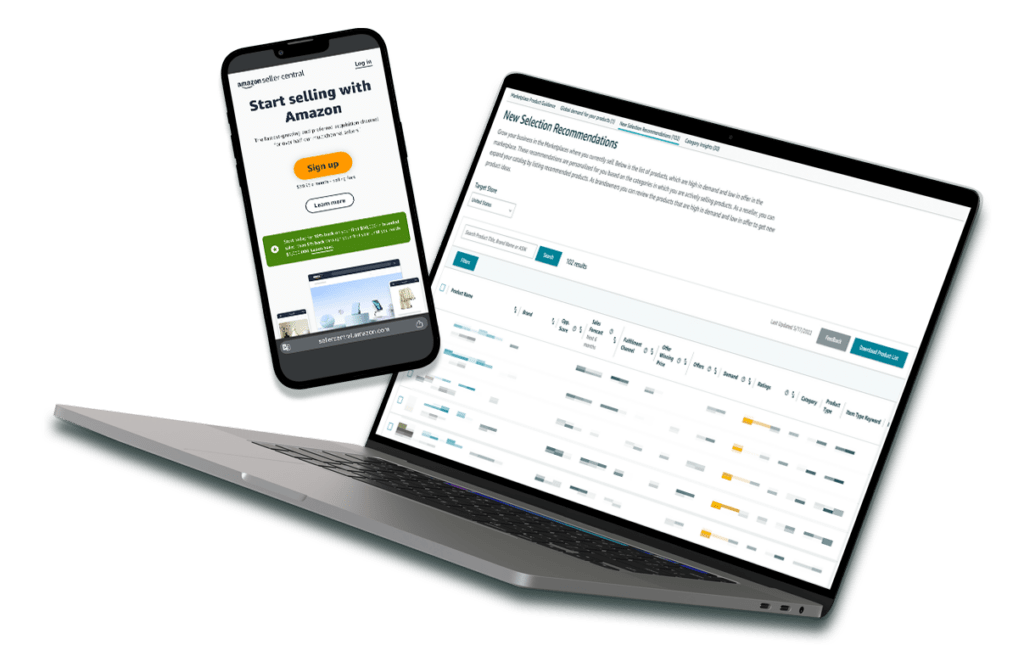
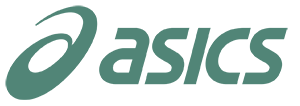









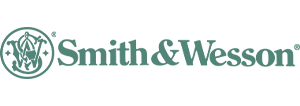



EXPERT AMAZON SELLER CENTRAL SETUP ASSISTANCE
Seller Central is the hub of selling activity on Amazon, the control panel from which you can manage every aspect of your seller account. Listing products, managing inventory, sourcing data – all the main operations of selling on Amazon can be carried out and examined here. However, you won’t get access to Seller Central unless you create an Amazon seller account, which you need to sell on Amazon anyway.
While we can’t register your account for you (or do only a certain portion of registration), we can guide you through the registration and setup process.
Step 1
Create a New Account
- Go to https://sell.amazon.com/ page and click the Sign Up button. You will be transferred to the Amazon Seller Central entry page.
- Click on Create your Amazon account button. You will be asked to enter your first and last name together with an email address and create a password. Having done that, click the Next button.
- Enter the verification code that has been sent to the specified email by Amazon.
- You will be taken to the page that stipulates how the registration process will go and which information you’ll need to accomplish it. By this time, you need to have prepared:
- Valid Government-issued
- Bank Account and routing number
- Internationally Chargeable Credit Card
- Phone Number
- Tax information

You don’t need to fill in any forms on this page, just click the Begin button and proceed to the next step of the registration process.
Step 2
Fill In Business Information
At this step, you’ll need to provide information regarding your business entity.
- Enter your business location. This is the name of the country where your business is located. Amazon will be verifying it later on, so it’s crucial that you specify relevant information you can prove. If you don’t have a business entity, fill in your country of residence.
- Choose your business type. You can choose among the following options:
- State-owned business
- Publicly-owned business
- Privately-owned business
- Charity
- None, I am an individual

Most Amazon sellers fall within the privately-owned business group. If you don’t have a registered business yet, choose “None, I am an individual”. At this point, Amazon will remind you that an incorrect selection of a business type may affect the status of your account. After checking the confirmation box and reading through a bunch of agreements, click on the Agree and continue button.
Step 3
Enter Personal Information
At this step, you’ll need to provide information regarding you as a person.
- Fill in all the blanks requesting your personal details. You’ll need to provide information on your name, citizenship, date of birth and residential address. You will also need a government-issued identification document, either a passport or a driver’s license, to enter relevant information.
- Fill in your phone number. Amazon will verify the phone number through a call or an SMS (you can choose the form). Once you enter the PIN you’ve received from Amazon, you can proceed to the following step with the Next button.

Step 4
Fill in the Billing Information
At this step, you’ll need to provide your billing information. This includes both bank account and credit card information.
- Fill in your bank account information. This includes the names of the account holder and financial institution, the routing number, bank account number. To further verify your bank account, you will need a bank statement.
- Fill in your credit card information. This card will be used to pay monthly subscription fees as long as you have active listings. The rest of the fees, including referral and shipping/FBA fees, will be deducted from your Amazon balance. Once your credit card information has been verified, proceed to the following step with the Next button.

Start Selling on Amazon Today
Avoid common mistakes and let us handle everything. Our service ensures a smooth and efficient setup process, with optimized listings and integrations that help you begin selling quickly and effectively.
Step 5
Enter Information On Your Products
At this step, you’ll need to provide information regarding your store and the products you plan to sell. This information is needed for a more productive onboarding experience – it won’t limit your registering options in any way.
- Fill in the name of your store. It won’t be set in stone - you can change it anytime.
- After that, you’ll need to check the boxes with the following questions:
- Whether you have Universal Product Codes for all your products
- Whether you have any diversity certifications you wish to add to your account
- Whether you are the manufacturer or the brand owner for any of the products

If you choose Yes or Some of them, you will be asked whether you have a government-registered trademark for the branded products.
Once you’ve answered all the questions, proceed to the following step with the Next button.
Step 6
Verify Your Identity
At this point, you are required to verify some of the details you provided earlier, mainly your identity.
- Fill in the Primary contact person information field. This includes all the information you’ve provided previously in addition to the scan of your identification document (passport or driver’s license). You will also need to provide your bank account statement as a means of proving your address. Once you’ve attached all the necessary documents, click on the Submit button to proceed to the next stage of verification.
- The next step is the video interview, which is the primary reason why we can’t register your account for you. An Amazon associate will confirm the validity of the documents you’ve provided via a video call. You’ll need to have an original valid government-issued photo ID document and an original bank or card statement issued in the last 180 days. As a rule, you can make a call right away - the associates are usually available within 5-10 minutes. You can also schedule an appointment if you can’t make the call at the time of registration.

On this note, we conclude our guide on how to create an Amazon Seller Account. Once the verification is complete, you become a registered Amazon Seller. Now you have access to the most extensive toolset of Seller Central that needs to be properly managed. You can learn more on the topic on our Amazon Seller Central Management page.
Unlock Your Amazon Potential with WebyCorp
Trusted by 1,000+ brands to manage their Amazon presence
You know your products. We know Amazon. Let’s combine our strengths to make your brand thrive. Our full-service agency offers personalized strategies for listing optimization, advertising, and more.
FAQ
What Steps Do I Need To Follow To Create a New Amazon Seller Account?
To set up an Amazon seller account, you need to go to https://sell.amazon.com/ and click ‘Sign Up’. After that, you will be required to fill in blanks with information regarding your business, person and payment methods as well as info on the products you plan to sell.
What Are The Different Types of Businesses That I Can Register on Amazon?
You can register as a state-owned business, publicly owned business, privately-owned business, charity or an individual.
What Personal Details Are Required When Setting Up My Amazon Seller Account?
You need to provide your name, citizenship, date of birth, residential address, a government-issued identification document, and phone number (which will be later verified by Amazon).
How Can I Correctly Input My Billing Details, Including Bank Account and Credit Card Information?
You need to provide your bank account information (account holder name, financial institution name, routing number, bank account number) and credit card information (to pay monthly subscription fees).
What Specifics About My Products and Amazon Store Do I Need To Provide During Registration?
You need to provide your store name, Universal Product Codes for all your products (if applicable), diversity certifications (if present), whether you are the manufacturer or brand owner for any of the products, and a government-registered trademark for branded products (if applicable).
Is It Mandatory To Have Universal Product Codes For All My Products on Amazon?
Yes, if applicable, you need to provide Universal Product Codes for all your products.
What Is The Process For Verifying My Identity During The Amazon Seller Account Registration?
You need to fill in the primary contact person information, provide a scan of your identification document (passport or driver’s license), provide a bank account statement as proof of address, and participate in a video interview with an Amazon associate to confirm the validity of the provided documents.

